Zopi Order Automation
Automate your order creation and payment process with Zopi to save time, reduce errors, and unlock cashback rewards. This guide walks you through setting up, managing, and benefiting from order automation.
Order Automation allows Zopi to automatically create and pay for supplier orders based on conditions you define, eliminating the need for manual action each time. You can utilize your wallet, card, or a combination of both, and earn cashback when orders are fulfilled.
Follow these simple steps to set up order automation smoothly and start saving time on order processing.
Go to Settings & Billing in your Zopi dashboard.
Select Zopi Order Fulfillment.
Turn on the option Auto Map Order with Zopi Fulfillment to link your orders automatically.
Navigate to Settings & Billing → Wallet & Payment.
Check your Available Amount to ensure you have funds for paid orders.
Choose one of the following options to keep payments seamless:
Option 1: Top Up Wallet: Add funds manually to your wallet.
Option 2: Add Payment Method: Link a payment method for automatic charging.
There are 2 options to find the “Automation Panel”
Option 1: Go to the Order Center and click the Automation Panel at the top right.
Option 2: Access Billing & Settings -> Manage Automation under Zopi order fulfillment settings.
After that, configure 4 settings:
Set up your order automation flow by choosing the order type:
New Order
Request Fulfillment from SPF
Define conditions such as:
Minimum order value
Minimum order profit
Other custom conditions
Decide the payment action:
Create & Pay Now (automatic payment)
Pay Confirm via Email (manual confirmation)
Decide how the payment will be handled:
Auto (Recommended): Use wallet first, fallback to card.
Wallet Only: Use wallet balance exclusively.
Card Only: Use your linked card.
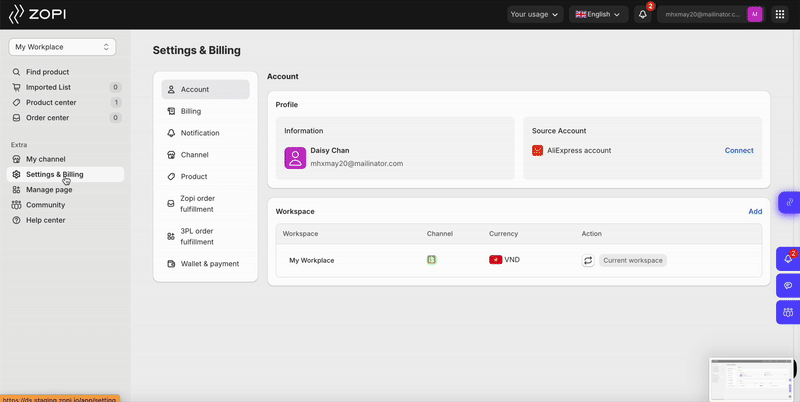
If the wallet balance is insufficient, the system will fallback to the card in Auto mode. Bonuses in the wallet will be prioritized first when making a payment.
If payment fails, you’ll receive a notification to retry or change the payment method.
You can also view status logs and the last automation activity.
Auto-payment only applies to Zopi Suppliers
Bonuses and cashback cannot be withdrawn
Withdrawals incur a 5% processing fee. To process, please contact support team at support@zopi.io
Try the order automation today to streamline your order management with Zopi!
What is Order Automation?
Order Automation allows Zopi to automatically create and pay for supplier orders based on conditions you define, eliminating the need for manual action each time. You can utilize your wallet, card, or a combination of both, and earn cashback when orders are fulfilled.
How to Enable Order Automation in Zopi: A Step-by-Step Guide
Follow these simple steps to set up order automation smoothly and start saving time on order processing.
1. Enable Order Automation in Zopi Fulfillment Settings
Go to Settings & Billing in your Zopi dashboard.
Select Zopi Order Fulfillment.
Turn on the option Auto Map Order with Zopi Fulfillment to link your orders automatically.
2. Set Up Wallet & Payment for Automatic Charges
Navigate to Settings & Billing → Wallet & Payment.
Check your Available Amount to ensure you have funds for paid orders.
Choose one of the following options to keep payments seamless:
Option 1: Top Up Wallet: Add funds manually to your wallet.
Option 2: Add Payment Method: Link a payment method for automatic charging.
3. Configure Automation Rules in the Automation Panel
There are 2 options to find the “Automation Panel”
Option 1: Go to the Order Center and click the Automation Panel at the top right.
Option 2: Access Billing & Settings -> Manage Automation under Zopi order fulfillment settings.
After that, configure 4 settings:
Set up your order automation flow by choosing the order type:
New Order
Request Fulfillment from SPF
Define conditions such as:
Minimum order value
Minimum order profit
Other custom conditions
Decide the payment action:
Create & Pay Now (automatic payment)
Pay Confirm via Email (manual confirmation)
Decide how the payment will be handled:
Auto (Recommended): Use wallet first, fallback to card.
Wallet Only: Use wallet balance exclusively.
Card Only: Use your linked card.
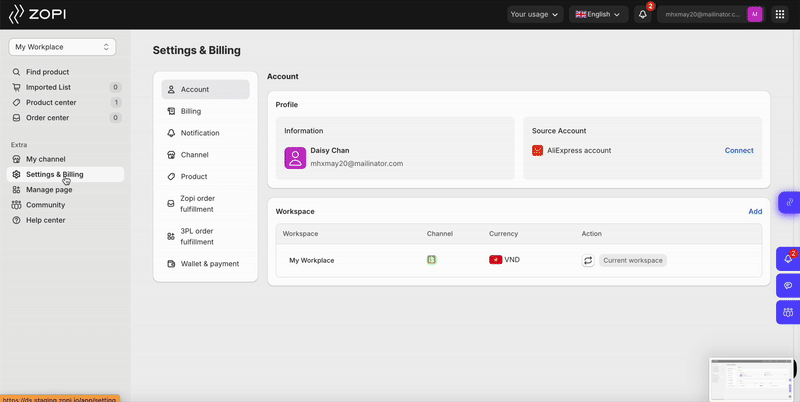
If the wallet balance is insufficient, the system will fallback to the card in Auto mode. Bonuses in the wallet will be prioritized first when making a payment.
4. Fallbacks & Notifications
If payment fails, you’ll receive a notification to retry or change the payment method.
You can also view status logs and the last automation activity.
Important notes
Auto-payment only applies to Zopi Suppliers
Bonuses and cashback cannot be withdrawn
Withdrawals incur a 5% processing fee. To process, please contact support team at support@zopi.io
Try the order automation today to streamline your order management with Zopi!
Updated on: 20/05/2025
Thank you!