What’s New: Add Product by URL in Zopi
Zopi now simplifies the process of adding products directly from AliExpress, Temu, or eBay using just a product link. With the “Add Product by URL” feature, you can instantly import any supported product — no Chrome extension needed.
This convenient option is available in the Find Product, Imported Product, and Product Center menus.
You’ll find the “Add Product by URL” button in three key locations:
To add a product by URL in the Find Product section, follow these steps:
Go to the Find Product section in your Zopi dashboard.
Click the “Add Product by URL” button in the top right.
Paste a valid AliExpress, Temu, or eBay product link.
Click Import to bring the product into your Imported Products list.
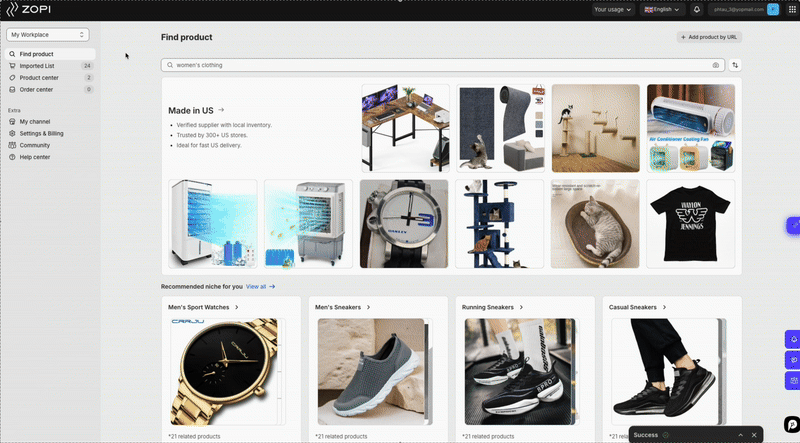
To import a product from the Imported Product section, do the following:
Go to Imported Product.
Click the “Add Product” button in the top right.
Paste the product URL and click Import.
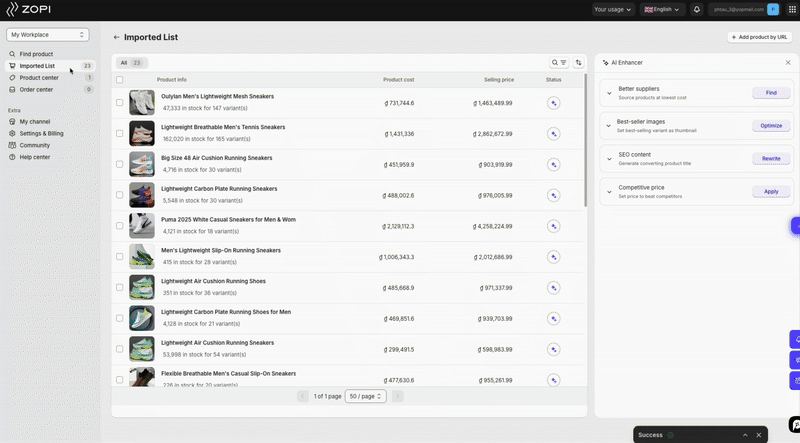
To use the Product Center for adding products by URL, complete these steps:
Navigate to Product Center.
Click “Add by URL” in the top right.
Enter your product link and click Import.
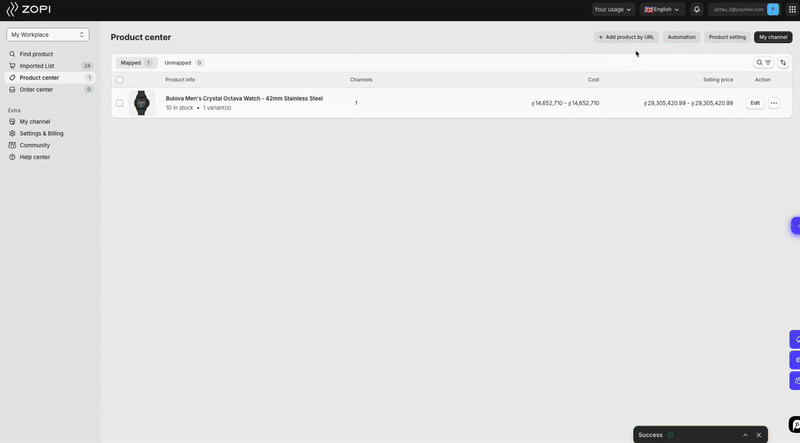
You can currently import products by URL from the following platforms:
AliExpress
Temu
eBay
Note: Ensure the link is a direct product URL, not a category, search, or homepage link.
Consider using the “Add Product by URL” feature in these scenarios:
You discovered a winning product on AliExpress, Temu, or eBay and want to import it quickly.
A supplier or teammate shared a product link with you for easy access.
You prefer a faster import option without the need to browse or use the Chrome extension.
Stay tuned for more improvements!
For additional guidance on using Zopi effectively, check out our Zopi Help Center.
This convenient option is available in the Find Product, Imported Product, and Product Center menus.
Where You Can Use This Feature
You’ll find the “Add Product by URL” button in three key locations:
1. Find Product
To add a product by URL in the Find Product section, follow these steps:
Go to the Find Product section in your Zopi dashboard.
Click the “Add Product by URL” button in the top right.
Paste a valid AliExpress, Temu, or eBay product link.
Click Import to bring the product into your Imported Products list.
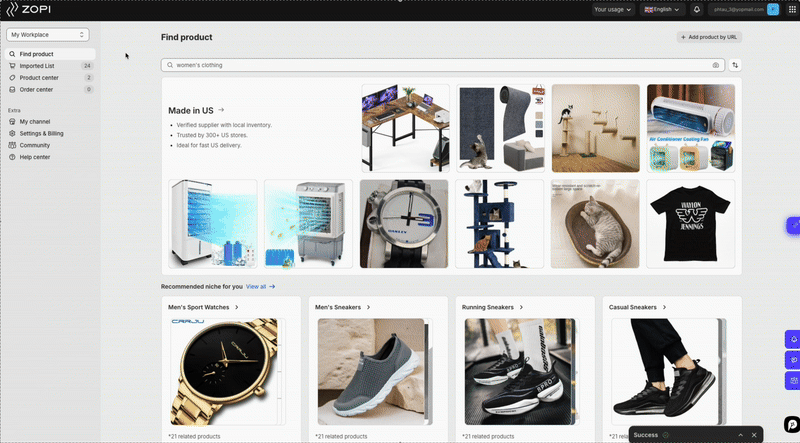
2. Imported Product
To import a product from the Imported Product section, do the following:
Go to Imported Product.
Click the “Add Product” button in the top right.
Paste the product URL and click Import.
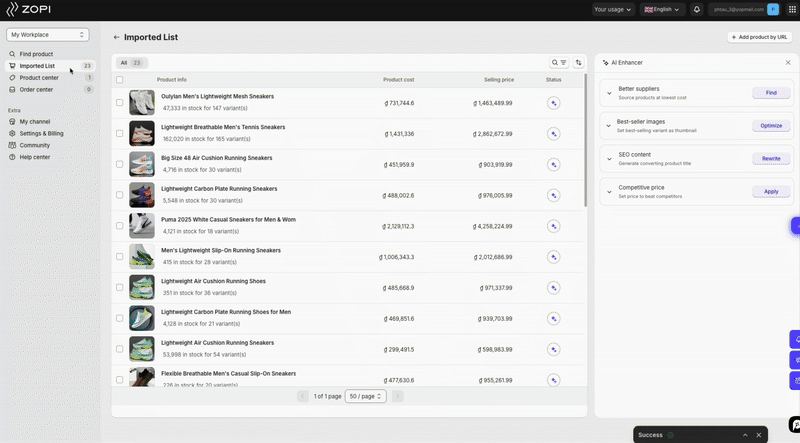
3. Product Center
To use the Product Center for adding products by URL, complete these steps:
Navigate to Product Center.
Click “Add by URL” in the top right.
Enter your product link and click Import.
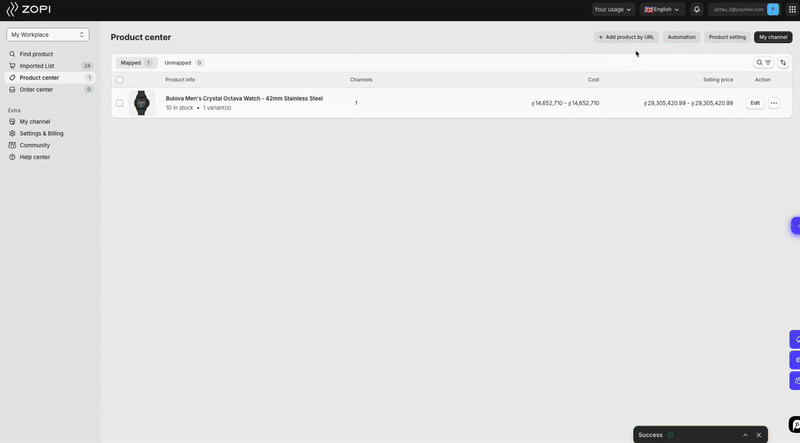
Supported Platforms
You can currently import products by URL from the following platforms:
AliExpress
Temu
eBay
Note: Ensure the link is a direct product URL, not a category, search, or homepage link.
When to Use This
Consider using the “Add Product by URL” feature in these scenarios:
You discovered a winning product on AliExpress, Temu, or eBay and want to import it quickly.
A supplier or teammate shared a product link with you for easy access.
You prefer a faster import option without the need to browse or use the Chrome extension.
Stay tuned for more improvements!
For additional guidance on using Zopi effectively, check out our Zopi Help Center.
Updated on: 16/05/2025
Thank you!